CodeChecker HOWTO
This is lazy dog HOWTO to using CodeChecker analysis. It invokes Clang Static Analyzer and Clang-Tidy tools to analyze your code.
Table of Contents
- Step 1: Integrate CodeChecker into your build system
- Step 2: Analyze your code
- Step 3: View analysis results in command line or generate static HTML files
- Step 4: Store analysis results in a CodeChecker DB and visualize results
- Step 5: Fine tune Analysis configuration
- Step 6: Integrate CodeChecker into your CI loop
- Updating CodeChecker to new version
- Unique Report Identifier
- Listing and Counting Reports
Step 1: Integrate CodeChecker into your build system
CodeChecker only analyzes what is also built by your build system.
- Select a module to build (open source tmux in this example).
cd tmux
./configure
- Clean that module. e.g.
make clean
make clean
- Log your build:
CodeChecker log -b "make" -o compilation.json
- Check the contents of compilation.json. If everything goes well it should
contain the
gcccalls.
cat ./compilation.json
What to do if the compilation.json is empty?
- Make sure that your build system actually invoked the compiler (e.g.
gcc,g++). In case your software was built once (and the binaries are already generated), the compiler will not be invoked. In this case do a build cleanup (e.g.make clean) and retry to log your build. - Make sure that the
CC_LOGGER_GCC_LIKEenvironment variable is set correctly and contains your compilers. For detailed description see the user guide. - MacOS users need
intercept-buildto be available on the system, and in most cases, System Integrity Protection needs to be turned off. See the README for details.
Step 2: Analyze your code
Once the build is logged successfully (and the compilation.json) was created,
you can analyze your project.
- Run the analysis:
CodeChecker analyze compilation.json -o ./reports
- View the analysis results in the command line
CodeChecker parse ./reports
Hint:
You can do the 1st and the 2nd step in one round by executing check
cd tmux
make clean
CodeChecker check -b "make" -o ./reports
or to run on 22 threads
CodeChecker check -j22 -b "make clean;make -j22" -o ./reports
Cross-Compilation
Cross-compilers are auto-detected by CodeChecker, so the --target and the
compiler pre-configured
include paths of gcc/g++ are automatically passed to clang when analyzing.
Make sure that the compilers used for building the project (e.g.
/usr/bin/gcc) are accessible when CodeChecker analyze or check is
invoked.
Incremental Analysis
The analysis can be run for only the changed files and the report-directory
will be correctly updated with the new results.
There are two supported ways for incremental analysis.
a) In case you can build your project incrementally, you can build, log and analyze only the changed files and all the files that are depending on the source code changes (in case of the update of a header file).
b) If you only want to re-analyze changed source files, without re-building your project, you can use skip list to tell CodeChecker which files to analyze.
a) Using incremental build
cd tmux
make clean
CodeChecker check -b "make" -o reports
#Change only 1 file in tmux
vi ./cmd-find.c
#Only cmd-find.c will be re-analyzed
CodeChecker check -b "make" -o reports
Since the make command only re-compiles the changed cmd-find.c
only that file will be re-analyzed.
Now the reports directory contains also the results of the updated cmd-find.c.
b) Using skip file
If you want to re-analyze only the changed source files without build, you can give a skip-list to CodeChecker.
Let's assume that only cmd-find.c that needs to be re-analyzed.
You need to create the following skip list file that tells CodeChecker
to analyze cmd-find.c and ignore the rest.
#skip.list:
+*cmd-find.c
-*
Let's assume you have the compilation database in
compile_commands.json.
CodeChecker check ./compile_commands.json -i skip.list -o reports
For more details regarding the skip file format see the user guide.
Analysis Failures
The reports/failed folder contains all build-actions that
were failed to analyze. For these there will be no results.
Generally speaking, if a project can be compiled with Clang then the analysis should be successful always. We support analysis for those projects which are built only with GCC, but there are some limitations.
Possible reasons for failed analysis:
- The original GCC compiler options were not recognized by Clang.
- There are included headers for GCC features which are not supported by Clang.
- Clang was more strict when parsing the C/C++ code than the original compiler
(GCC). Any non-standard compliant or GCC specific code needs to be removed to
successfully analyze the file. One other solution may be to use the
__clang_analyzer__macro. When the static analyzer is using clang to parse source files, it implicitly defines the preprocessor macro clang_analyzer. One can use this macro to selectively exclude code the analyzer examines. - Clang crashed during the analysis.
Avoiding or Suppressing False positives
Sometimes the analyzer reports correct code as incorrect. These findings are called false positives. Having a false positive indicates that the analyzer does not understand some properties of the code.
CodeChecker provides two ways to get rid off false positives.
-
The first and the preferred way is to make your code understood by the analyzer. E.g. by adding
asserts to your code, analyze indebugbuild mode and annotate your function parameters. For details please read the False Positives Guide. -
If step 1) does not help, use CodeChecker provided in-code-suppression to mark false positives in the source code. This way the suppression information is kept close to the suspicious line of code. Although it is possible, it is not recommended to suppress false positives on the Web UI only, because this way the suppression will be stored in a database that is unrelated to the source code.
Step 3: View analysis results in command line or generate static HTML files
You can print detailed results (including the control flow) in command line by running:
CodeChecker parse --print-steps ./reports
...
Found no defects in grid-view.c
[MEDIUM] /home/ednikru/work/codechecker/play/tmux/log.c:89:1: Opened File never closed. Potential Resource leak [alpha.unix.Stream]
}
^
Report hash: 88d734fc6eeb71dd292863f2674c370a
Steps:
1, log.c:80:6: Assuming 'log_level' is equal to 0
2, log.c:89:1: Opened File never closed. Potential Resource leak
Found 1 defect(s) in log.c
...
It is possible to generate reports as plain HTML files using the
CodeChecker parse command.
CodeChecker parse ./reports -e html -o ./reports_html
...
To view the results in a browser run:
> firefox ./reports_html/index.html
./reports_html directory will contain an index.html with a link to all
findings that are stored in separate HTML files (one per analyzed build
action).
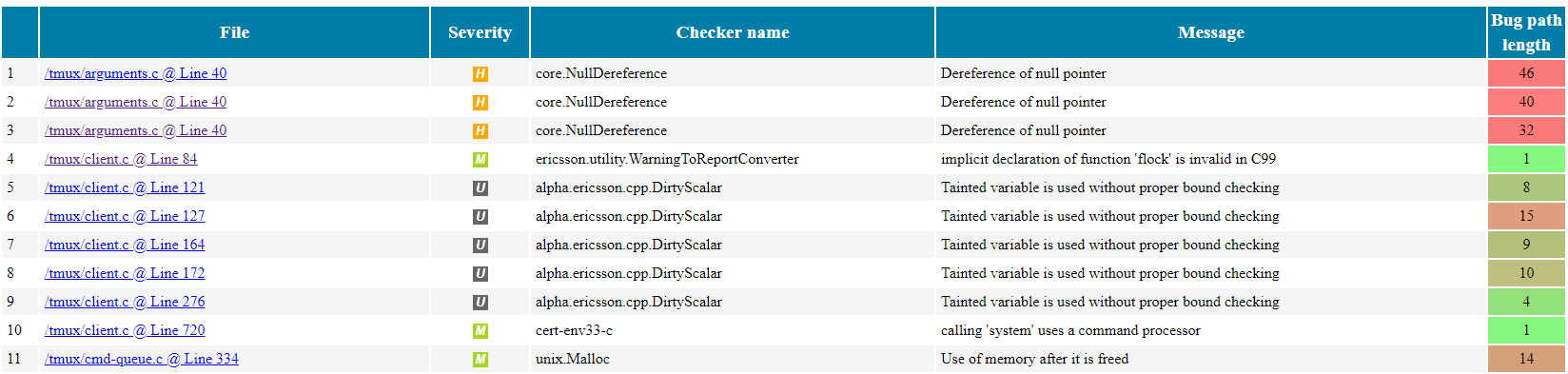
Step 4: Store analysis results in a CodeChecker DB and visualize results
You can store the analysis results in a central database and view the results in a web viewer:
- Start the CodeChecker server locally on port 8555 (using SQLite DB, which is not recommended for multi-user central deployment) create a workspace directory, where the database will be stored.
mkdir ./ws
CodeChecker server -w ./ws -v 8555
A default product called Default will be automatically created where you can
store your results.
- Store the results in the server under run name "tmux" (in the
Defaultproduct):
CodeChecker store ./reports --name tmux --url http://localhost:8555/Default
The URL is in PRODUCT_URL format:
[http[s]://]host:port/ProductEndpoint
Please note that if you start the server in secure mode (with SSL) you will
need to use the https protocol prefix.
The default protocol is http.
See user guide for detailed
description of the PRODUCT_URL format.
- View the results in your web browser
http://localhost:8555/Default
Step 5: Fine tune Analysis configuration
Ignore modules from your analysis
You can ignore analysis results for certain files for example 3rd party modules.
For that use the -i parameter of the analyze command:
-i SKIPFILE, --ignore SKIPFILE, --skip SKIPFILE
Path to the Skipfile dictating which project files
should be omitted from analysis. Please consult the
User guide on how a Skipfile should be laid out.
For the skip file format see the user guide.
CodeChecker analyze -b "make" -i ./skip.file" -o ./reports
Enable/Disable Checkers
You can list the checkers using the following command
CodeChecker checkers --details
those marked with (+) are enabled by default.
You may want to enable more checkers or disable some of them using the -e, -d switches of the analyze command.
For example to enable alpha checkers additionally to the defaults
CodeChecker analyze -e alpha -b "make" -i ./skip.file" -o ./reports
Configure Checkers
See Configure Clang Static Analyzer and checkers documentation for a detailed description.
Identify files that failed analysis
After execution of
CodeChecker analyze build.json -o reports
the failed analysis output is collected into ./reports/failed directory.
This means that analysis of these files failed and there is no Clang Static Analyzer output for these compilation commands.
Step 6: Integrate CodeChecker into your CI loop
This section describes a recommended way on how CodeChecker is designed to be used in a CI environment to:
- Generate daily report summaries
- Implement CI guard to prevent the introduction of new bugs into the codebase
In CodeChecker each bug has a unique hash identifier that is independent of the exact line number therefore resistant to shifts in the source code. With this feature CodeChecker can recognize the same and new bugs in two different version of the same source file.
In summary:
- Create a single run for each module in each branch and keep it up to date with code changes (commits). The CI loop then can compare pull requests (commit attempts) against this run and list new bugs in the changed code. Programmers can also compare their local edits to this run to see if they would introduce any new issues.
- Store daily runs of a module every day in a new run post-fixed with date.
- You can query new and resolved bugs using the
cmd diffor the Web GUI. - Programmers should use in-code-suppression to tell the CI guard that a report is false positive and should be ignored. This way your suppressions remain also resistant to eventual changes of the bug hash (generated by clang).
Storing & Updating runs
Let us assume that you want to analyze your code-base daily and would like to send out an email summary about any newly introduced and resolved issues.
You have two alternatives:
- Store the results of each commit in the same run (performance efficient way)
- Store each analysis in a new run
Alternative 1 (RECOMMENDED): Store the results of each commit in the same run
Let us assume that at each commit you would like to keep your analysis results up-to-date and send an alert email to the programmer if a new bug is introduced in a "pull request", and if there is a new bug in the to-be-committed code, reject this "pull request".
A single run should be used to store the analysis results of module on a
specific branch: <module_name>_<branch>.
The run should be always updated when a new commit is merged to reflect the analysis status of the latest code version on your branch.
Let's assume that user john_doe changed tmux/attributes.c in tmux. The CI
loop reanalyzes tmux project and sends an email with reject if new bug was
found compared to the master version, or accepts and merges the commit if no
new bugs were found.
Let's assume that the working directory is tmux under the CI job's
workspace, that has the source code with John Doe's modifications checked
out.
- Generate a new log file for the new code
CodeChecker log -b "make" -o compilation.json
- Re-analyze the changed code of John Doe. If your "master" CI job
CodeChecker analyze compilation.json -o ./reports-PR
- Check for new bugs in the run
CodeChecker cmd diff -b tmux_master -n ./reports-PR --new --url http://localhost:8555/Default
If new bugs were found, reject the commit and send an email with the new bugs to John.
If no new bugs were found:
-
Merge the changes into the master branch
-
Update the analysis results according to the new code version:
CodeChecker store ./reports-john-doe --url http://localhost:8555/Default --name tmux_master
If John finds a false positive report in his code and so the CI loop would
prevent the merge of his pull request, he can suppress the false positive by
amending the following suppression comment in his code a line above the bug or
add assertions or annotations so that the false positive reports are
avoided (see False Positives Guide).
An example, as follows:
int x = 1;
int y;
if (x)
y = 0;
// codechecker_suppress [core.NullDereference] suppress all checker results
int z = x / y; // warn
See User guide for more information on the exact syntax.
Please find a Shell Script that can be used in a Jenkins or any other CI engine to report new bugs.
Alternative 2: Store each analysis in a new run
Each daily analysis should be stored as a new run name, for example using the
following naming convention: <module_name>_<branch_name>_<date>.
Using tmux with daily analysis as example:
- Generate a new log file
CodeChecker log -b "make" -o compilation.json
- Re-analyze the project. Make sure you use the same analyzer options all the time, as changing enabled checkers or fine-tuning the analyzers may result in new bugs being found.
CodeChecker analyze compilation.json -o ./reports-daily
- Store the analysis results into the central CodeChecher server
CodeChecker store ./reports --url http://localhost:8555/Default --name tmux_master_$(date +"%Y_%m_%d")
This job can run daily and will store the results in different runs identified with the date.
Then you can query newly introduced bugs in the following way.
CodeChecker cmd diff -b tmux_master_2017_08_28 -n tmux_master_2017_08_29 --new --url http://localhost:8555/Default
If you would like to generate a report page out of this using a script, you can get the results in json format too:
CodeChecker cmd diff -b tmux_master_2017_08_28 -n tmux_master_2017_08_29 --new --url http://localhost:8555/Default -o json
Note: Don't forget to delete old runs you don't need to save database space.
Please find a Shell Script that can be used in a Jenkins or any other CI engine to report new bugs.
Gerrit Integration
The workflow based on Alternative 1) can be used to implement the gerrit integration with CodeChecker. Let us assume you would like to run the CodeChecker analysis to gerrit merge request and mark the new findings in the gerrit review.
You can implement that by creating a jenkins job that monitors the gerrit merge requests, runs the anaysis on the changed files and then uploads the new findings to gerrit through its web-api.
You can find the details and the example scripts in the Integrate CodeChecker with Gerrit review guide.
Programmer checking new bugs in the code after local edit (and compare it to a central database)
Say that you made some local changes in your code (tmux in our example) and you wonder whether you introduced any new bugs. Each bug has a unique hash identifier that is independent of the line number, therefore resistant to shifts in the source code. This way, newly introduced bugs can be detected compared to a central CodeChecker report database.
Let's assume that you are working on the master branch and the analysis of the
master branch is already stored under run name tmux_master.
- You make local changes to tmux
- Generate a new log file
CodeChecker log -b "make" -o compilation.json
- Re-analyze your code. You are well advised to use the same
analyzeoptions as you did in the "master" CI job: the same checkers enabled, the same analyzer options, etc.
CodeChecker analyze compilation.json -o ./reports
- Compare your local analysis to the central one
CodeChecker cmd diff -b tmux_master -n ./reports --new --url http://localhost:8555/Default
Setting up user authentication
You can set up authentication for your server and (web,command line) clients as described in the Authentication Guide.
Updating CodeChecker to new version
If a new CodeChecker release is available it might be possible that there are
some database changes compared to the previous release.
If you run into database migration warnings during the server start please
check our database schema upgrade guide's
Database upgrade for running servers section.
Unique Report Identifier (RI)
Each report has a unique (hash) identifier generated from checker name and the location of the finding: column number, textual content of the line, enclosing scope of the bug location (function signature, class, namespace).
Listing and Counting Reports
See a more detailed description in the analyzer report identification documentation.
How reports are counted?
You can list analysis reports in two ways:
- Using the
CodeChecker parsecommand. - Reports view of the Web UI.
Both of them do deduplication: it will not show the same bug report multiple times even if the analyzer found it multiple times.
You may find the same bug report multiple times for two reasons:
- The same source file is analyzed multiple times
(because the
compile_commmands.jsoncontains the build command multiple times) then the same findings will be listed multiple times. - All findings that are found in headers will be shown as many times as many source file include that header.
Example:
//lib.h:
inline int div_h(){int *p; *p=4;};
inline int my_div(int);
//lib.c:
#include "lib.h"
int my_div(int b){
return 1/b;
}
//a.c:
#include "lib.h"
int f(){
return my_div(0);
}
//b.c:
#include "lib.h"
int h(){
return my_div(0);
}
Calling CodeChecker check --ctu -b "g++ -c ./a.c ./b.c lib.c" --print-steps
shows:
[2018-03-22 10:52] - ----=================----
[HIGH] lib.h:1:30: Dereference of undefined pointer value [core.NullDereference]
inline int div_h(){int *p; *p=4;};
^
Report hash: 6e7a6b71ac1a26751b7a7f7eea80f5da
Steps:
1, lib.h:1:20: 'p' declared without an initial value
2, lib.h:1:30: Dereference of undefined pointer value
Found 1 defect(s) in lib.c
Found no defects in a.c
[HIGH] lib.c:3:11: Division by zero [core.DivideZero]
return 1/b;
^
Report hash: fbf28fead62aff104c787906defd1169
Steps:
1, b.c:3:17: Passing the value 0 via 1st parameter 'b'
2, b.c:3:10: Calling 'my_div'
3, lib.c:2:1: Entered call from 'h'
4, lib.c:3:11: Division by zero
Found 1 defect(s) in b.c
[HIGH] lib.c:3:11: Division by zero [core.DivideZero]
return 1/b;
^
Report hash: fbf28fead62aff104c787906defd1169
Steps:
1, a.c:3:17: Passing the value 0 via 1st parameter 'b'
2, a.c:3:10: Calling 'my_div'
3, lib.c:2:1: Entered call from 'f'
4, lib.c:3:11: Division by zero
Found 1 defect(s) in a.c
Found no defects in b.c
Found no defects in lib.c
----==== Summary ====----
-----------------------
Filename | Report count
-----------------------
lib.h | 1
lib.c | 2
-----------------------
These results are printed by doing deduplication and without uniqueing.
As you can see the dereference of undefined pointer value error in the
lib.h is printed only once, even if the header is included from
a.c, b.c, lib.c.
In deduplication mode and without uniqueing (in the Web UI) the reports
in lib.h would be shown only once, as all three findings are identical. So in
total we would see 3 errors: 1 for lib.h and 2 for lib.c.
In uniqueing mode in the Web UI, only 2 distinct reports would be shown:
1 dereference of undefined pointer value for the lib.h and 1
Division by zero for the lib.c.
Report Uniqueing
There is an additional uniqueing functionality in the Web UI that helps the grouping findings that have the same Report Identifier within or accross muliple runs. You can enable this functionality by ticking in the "Unique reports" tick box in the Bug Overview tab.
This feature is useful when:
- you want to list unique findings accross multiple runs. In this mode the same report stored in different runs is shown only once.
- you want count reports as one which end up in the same same bug location, but reached through different paths. For example the same null pointer deference error may occur on multiple execution paths.
The checker statistics view shows an aggregate count of the reports accross multiple runs. The report counts shown on that page are calculated using the unique report identifiers.
How diffs between runs are calculated?
Diffs between runs are calculated based on the Unique Report Identifier.
Lets take run A and run B and take the diff between run A and B, where A is the baseline.
The base of the comparison are the reports that are not in detection status "Resolved", "Off", "Unavailable" and not in review status "False Positive" and "Intentional". So all reports that are "active" in the runs.
-
Reports only in B (new reports):
All reports that have report identifier not present in A and which are in B. -
Reports only in A (old reports):
All reports that have report identifier not present in B and which are in A. -
Reports both in A and B (common reports):
All reports that have report identifier both in B and A.
CodeChecker cmd diff command shows the reports without deduplication and
without uniqueing.
In the Web UI diff view the report list is shown with deduplication and
optionally with uniqueing. Uniqueing can be switched on and off in the UI
by the Unique reports tick box.
So CodeChecker cmd diff always displays more reports than the Web UI as
duplicates are not filtered out.