Integrate CodeChecker with Gerrit review
This guide covers a method to integrate CodeChecker with the Gerrit review process.
To achieve this, a Jenkins job is configured to clone the changes from Gerrit, analyze the project with CodeChecker and publish (as comments in Gerrit) the issues found in the changed files. Based on the result of the analysis, the job also sets the Code-Review and Verify labels in Gerrit Review. For reporting, Gerrit's REST API is used. In addition to the inline comments in Gerrit, the full result of the analysis is stored and visualised in Jenkins.
The idea is simple:
- Create a Jenkins job that polls Gerrit for new merge requests.
- If there is a new merge request, run the CodeChecker analysis on the changed files in Jenkins.
- If the analysis was successful (no new warnings detected), push back a
message to Gerrit with
+1review. - If the analysis found new warnings, push back the warnings to Gerrit as
review comments to Gerrit (the warnings will appear in Gerrit in the code as
review comments) and give a
-1review to the change. You can also send email notification with a link to the codechecker analysis result and the Gerrit change to the user.
Table of Contents
Gerrit requirements
On Gerrit, a user with the following privileges must be present:
- Read
- Label Code-Review
- Label Verified
If the user is about to clone from Gerrit through SSH, its SSH Public Key (generated on the CI machine) has to be added to Gerrit.
Jenkins requirements
Required plugins
- Git plugin
- Gerrit Trigger plugin
Optional plugins for reporting (could be replaced by curl)
- HTTP Request Plugin
- Environment Injector Plugin
Requirements of the Jenkins machine
- CodeChecker >= 6.4
- Python >= 2.7
- Access to Gerrit (i.e. proper firewall settings)
Gerrit Trigger plugin setup
If Gerrit Trigger plugin is installed correctly, its settings should be available under Manage Jenkins. At Gerrit Connection Setting a working connection must be defined to the Gerrit server (can be tested with Test Connection). Note that the SSH private key's public pair should have been already added to Gerrit.
In the Advanced settings, at Gerrit Reporting Values, the default reporting values can be configured. These can be overwritten later in the job's configuration. In this guide the Gerrit review message is crafted by hand, therefore it is strongly advised to remove all the default values from the list (otherwise once the review message is sent, the job will send another reporting value based on this default configuration that can overwrite the first review and change the final result shown in Gerrit).
In the REST API section the user performing the Gerrit review must be added,
with Enable Code-Review and Enable Verified set to enabled.
Here is the config that worked best for us:
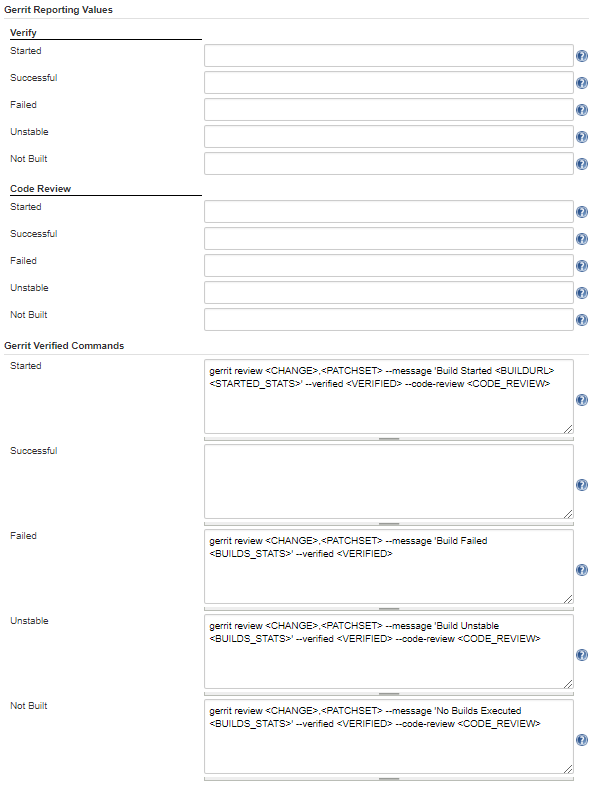
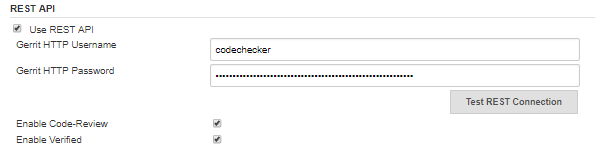
Configuring the Jenkins job
The job is configured as a freestyle project.
Source Code Management
In the job's configuration menu set Source Code Management to Git. The
Repository URL is the link of the repo that has to be checked. Add new or set
from the list the credentials of the user who can clone and review the changes.
In the Repositories' advanced settings, set refspec to ${GERRIT_REFSPEC}.
Branch Specifier should be set to **.
In the Additional Behaviour section, add
Strategy for choosing what to build, then select the Gerrit Trigger
from the Choosing strategy list.
If needed, the subdirectory used to check out the repo could be also defined
as an Additional Behaviour.
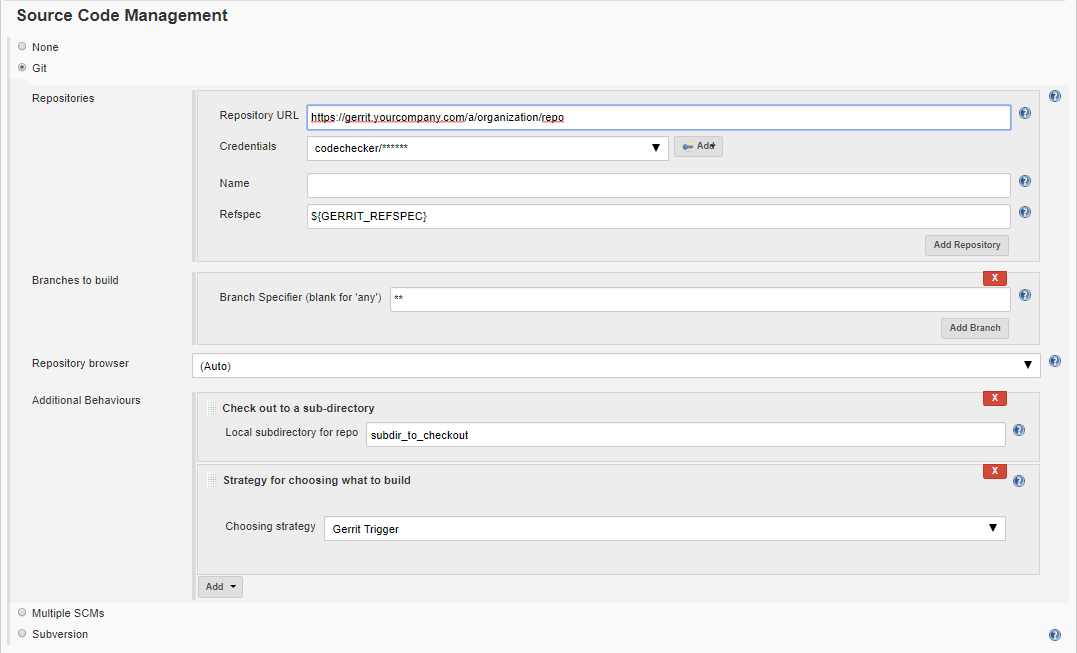
Gerrit Trigger
Build Triggers should be set to Gerrit event. This opens the Gerrit Trigger
configuration form.
In the Choose a Server field, the server that has been already configured in
Gerrit Trigger plugin setup
should be selected from the list.
In the server's advanced section, the Gerrit reporting values
(e.g. Succesful - verified +1) and Build Messages can be configured.
If left empty, values configured in the plugin's setup
are used. One possible setting is to leave all fields empty,
except Verify - Failed - -1. This ensures that the values reported at the
end of the analysis (crafted manually) will not be overwritten by Jenkins.
Add a Trigger on Patchset Created and tick Exclude No Code Change
(there is no point in reanalyzing the project if the code has not changed).
At Gerrit Project, set the project that should trigger the build.
Type should be Path and Pattern should be the location of your project
(relative to the Gerrit server's address).
Branches should be set to Type - Path and Pattern - **.
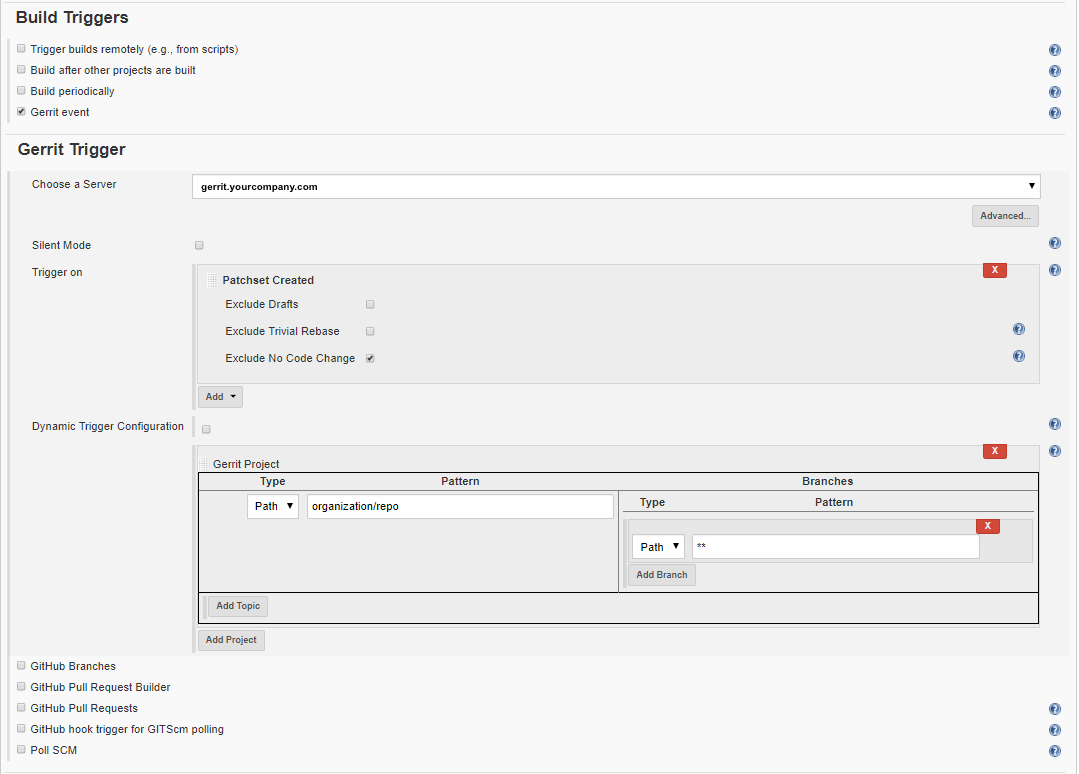
Build Environment
It is advised to delete the workspace before starting a new build. It is also possible to delete only part of it, by applying patterns for the files to be deleted. This is useful if the workspace contains dependencies which are not cloned with the project (e.g. CodeChecker binary).
Build
All of the followings are added as separate build steps. Note that the two HTTP
Requests and the Environment Injection could be replaced by curl in the
Execute Shell part. We decided to use these plugins in order to prevent
storing the reporting Gerrit user's password in the script.
HTTP Request (get the changes)
To query the list of the changed files from Gerrit, add a HTTP Request build
step.
The URL should be the Gerrit revision files endpoint,
filled with Jenkins' Gerrit environment variables
($GERRIT_CHANGE_ID and $GERRIT_PATCHSET_REVISION).
In the Advanced section, Authorization should be set to the user with access
to the project. Headers are APPLICATION_JSON_UTF8 for both accept
and content-type.
In the Response section, set Output response to the file
that is parsed in the following build step.
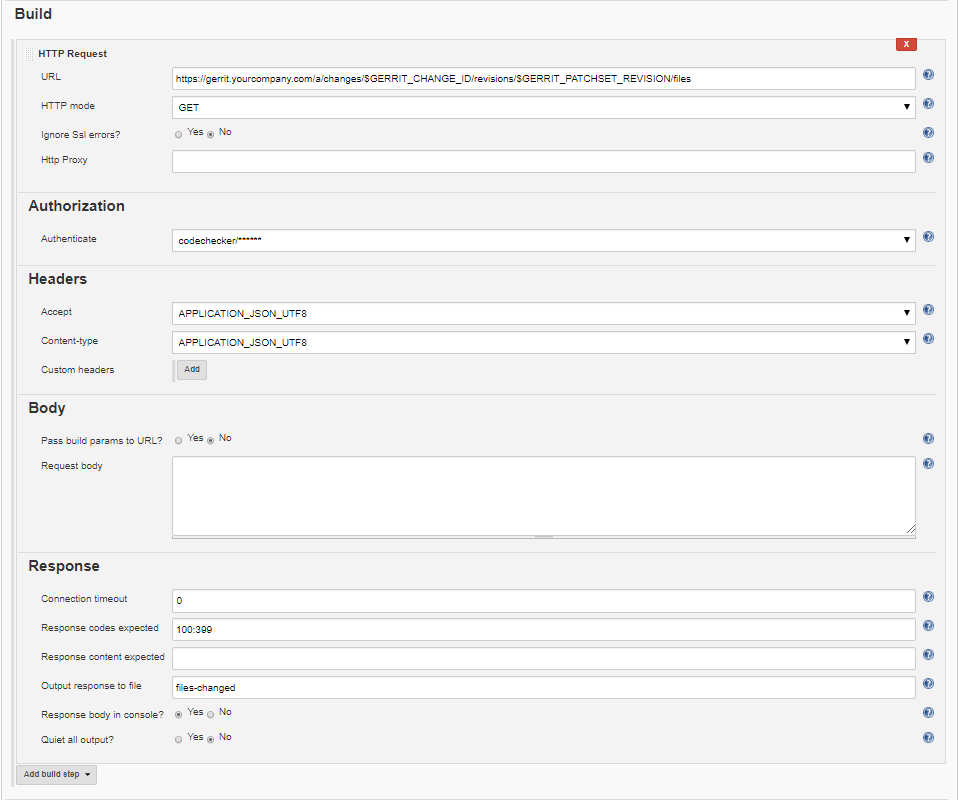
Execute shell
In this shell, the project is logged and analyzed by CodeChecker.
In addition, this shell can run tests. This could be used to set Verify -1 or +1, depending on success or failure of the tests (failing test causes the Jenkins job to fail).
It could happen that a change in a file causes an error that is found
in another file. This means, having only the inline comments in Gerrit
is not satisfactory to identify all new bugs introduced by the change.
To ensure that all issues related to the new code are found, a full analysis
has to be performed. The results of this check can be compared to a baseline
analysis and all new findings can be saved as HTML. Then the URL of
index.html can be sent as part of the review by setting the CC_REPORT_URL
environment variable.
Our recommendation for having an up-to-date baseline is to
create a Jenkins job which is triggered on every merge to the master branch.
This job can perform a full analysis and store the analysis results on a
CodeChecker server. After this, CodeChecker cmd diff can be used to
compare the two analysis.
Multiple environment variable can be set when using CodeChecker cmd diff to
generate the gerrit review data:
- CC_REPO_DIR: Root directory of the sources, i.e. the directory where the
repository was cloned.
- CC_REPORT_URL: URL where the report can be found.
- CC_CHANGED_FILES: Path of changed files json from Gerrit.
The following script is an example of what could be added to an Execute shell build step, to achieve the above:
# Make sure all requirements of the build is fulfilled by this stage!
# Log the build.
CodeChecker log -b "build command" -o compile_cmd.json
# Run the tests. If this fails, the result will be verified -1.
make tests
export CC_CHANGED_FILES="$WORKSPACE/files-changed"
export CC_SKIPFILE="$WORKSPACE/skipfile"
# gerrit_changed_files_to_skipfile.py script can be found in the bin directory in the CodeChecker package.
python gerrit_changed_files_to_skipfile.py $CC_CHANGED_FILES $CC_SKIPFILE
# Check the project.
CodeChecker analyze \
-e sensitive \
--ignore $CC_SKIPFILE \
-j 16 \
compile_cmd.json \
-o cc_reports
# Diff to baseline and filter for new findings, i.e. introduced
# by the changes. Save the output as HTML in Jenkins' userContent
# directory (so it is available on a webserver) and generate a
# gerrit_review.json file in this directory that is later going to be loaded
# as an Environment Variable.
CC_REPORT_URL="http://your_jenkins_address/userContent/$JOB_NAME/$BUILD_NUMBER/index.html" \
CC_REPO_DIR="$WORKSPACE/repo_dir" \
CodeChecker cmd diff \
-b clangsa_checkers-merge \
--url your_baseline_url \
-n cc_reports \
--new \
-o html gerrit \
-e $JENKINS_HOME/userContent/$JOB_NAME/$BUILD_NUMBER
# Craft the review message and write it into a file,
# that is later going to be loaded as an Environment Variable.
echo DATA_TO_POST=\\ > review
CodeChecker parse --ignore $CC_SKIPFILE cc_reports -e gerrit >> review
Inject environment variable
To load the previously crafted review message as an environment variable,
add an Inject environment variables build step. The file path is
$JENKINS_HOME/userContent/$JOB_NAME/$BUILD_NUMBER/gerrit_review.json
while the content field can remain empty.
HTTP Request (send the review)
To send the crafted Gerrit review, add a HTTP Request build step.
The URL should be the Gerrit
revision set review endpoint,
filled with Jenkins' Gerrit environment variables
($GERRIT_CHANGE_ID and $GERRIT_PATCHSET_REVISION).
The HTTP method to use is POST.
In the Advanced section, Authorization should be set to a user with access
to the project in Gerrit. Headers are APPLICATION_JSON_UTF8 for both accept
and content-type.
The request's body should be set to the environment variable that was
injected before, which contains the review message.
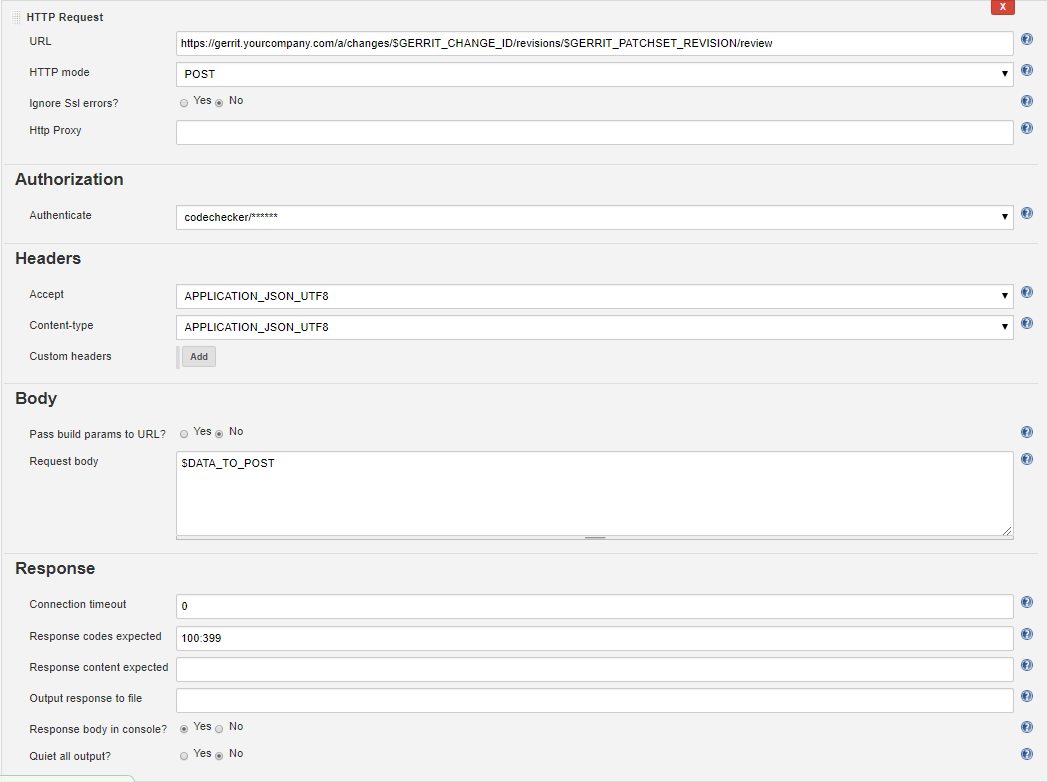
Results in Gerrit
Expected Gerrit review results:

Detailed view of a report:
